FREQUENTLY ASKED QUESTIONS
Online Banking Authentication Information/Tips/FAQs
The one-time refers to the security code being good for one-time only, not that the authentication security will occur one time. It will be at least once from each device and it also depends on your computer settings. Below are some FAQ’s that may help:
An accordion content area If you do not know/remember your password, please click on the following link, enter your User ID & then select “Reset Password”. This will allow you to reset your password by verifying your personal information; such as User ID, SSN & Account number.
Log into GBT website and initiate a download from the bankweb site, selecting Quicken/QuickBooks (select whichever one you use) as the file type. Once the download begins, you should have the opportunity to create an Express Web Connect through your Quicken/QuickBooks to the bank.
Most commonly, the issue is resolved by right clicking (or holding “Command/Apple” and clicking) the Bill Payment tab in OLB. This will force the bill pay application to open in a new window, storing the domain’s cookies on the browser. Subsequent logins would not require the right click procedure, as the cookies will be saved on the device.
Instructions for various users:
Safari Users:
- For Mac Safari Users: hold down the Apple/CMD key while clicking on the link
- For Windows Safari Users: Right click on the bill pay link and choose “open in new window”
If the above does not resolve the problem, attempt the following steps:
- Open Safari
- Click “preferences”
- Select “security”
- Ensure the following fields are selected:
- Enable plug-ins
- Enable Java
- Enable JavaScript
Internet Explorer Users (Windows):
- Right click on the bill pay tab and choose “open in a new window”
- This will log the browser cookie
- Subsequent logins should function as expected with bill pay opening in frame without following through with the right click steps
- Users should disable any software that forces the clearing of cookies after browsing sessions
The most recent online banking Browser and Operating Systems Requirements chart is shown below. OS and browsers not supported by GBT may be used; however, they may prevent users from accessing an application or cause some features to function improperly. For maximum security and optimal usability, GBT recommends using the latest supported versions of OS and browsers. GBT regularly monitors and tests browsers and operating systems to ensure the highest security standards. The following are supported as of the July 12, 2019 release:
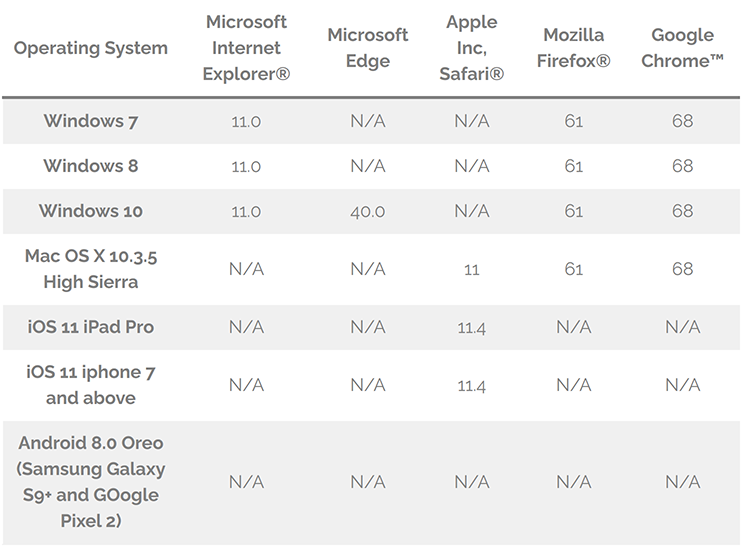
- Other browsers and operating systems may be used; however, they are not supported by GBT’s online banking and some features may not function properly.
- To ensure proper site functionality, cookies and JavaScript must be enabled.
- For maximum security, always use the latest version of a browser. Beta versions of browsers and operating systems are not recommended or supported.
- Compatibility View for Microsoft Internet Explorer® is not supported.
- If a browser or operating system is no longer supported by the vendor, it is not supported by GBT’s online banking.
As an additional clarification, Compatibility View Settings are no longer supported by OLB. When accessing OLB through a browser with Compatibility View set, the drop-down options under the main menu items may not be available.Ongoing efforts are being made to enhance online banking while maintaining the highest level of security.
Action Required
Perform the instructions below to bring compatibility up-to-date. You may wish to communicate this action to your OLB users.
- From Internet Explorer, go to Tools < Compatibility View Settings.
- If your Financial Institution is located in the Websites you’ve added to Compatibility View: window (for example, ABC Bank), select it and click Remove.
- Uncheck the Display intranet sites in Compatibility View check box.
- Click Close.
- Close out of all Internet Explorer windows so changes can take effect.
- Other browsers and operating systems may be used; however, they are not supported by GBT’s online
banking and some features may not function properly. - To ensure proper site functionality, cookies and JavaScript must be enabled.
- For maximum security, always use the latest version of a browser. Beta versions of browsers and
operating systems are not recommended or supported. - Compatibility View for Microsoft Internet Explorer® is not supported.
- If a browser or operating system is no longer supported by the vendor, it is not supported by GBT’s online
banking.
Most common reason would be this is a new device profile identified for the customer or there has not been enough consistent use of the Device to confirm the correlation.
Because the Device Profiling looks at many factors together, as well as a system cookie and a Flash Object from a prior session, there are some instances where changes to a combination of factors would trigger a risk score that requires additional authentication.
Examples Include:
- Clearing Cookies + a Browser Setting Change
- Many devices used by a single user in a short period of time
- Multiple people using the same device can trigger a risk profile
- A Browser Update, Cleared Flash Object, Dates Out-of-Synch
These situations are difficult to pinpoint and difficult to explain but essential to appropriate assessment of risk.
Suggested response to consumers: We recently upgraded our security system and our system controls are asking you to confirm your PC and network path before proceeding. Please follow the instructions to provide additional authentication so the system can learn this profile is safe and you can access the system from this profile in the future.
Helpful Hints for repeated step-up (step-up is the phone text or phone voice)
If user continues to get stepped up over and over, we have found that sometimes user’s browsers don’t encrypt the Device ID correctly and therefore cannot be recognized as a previously used Device. Here are some hints we have found helpful in resolving client-side issues that prevent devices from properly registering and resulting in users being c stepped on every login:
- Clear cookies; do not check “Preserve Favorite Sites” – Internet Explorer only.
- Add the institution’s website to trusted sites – All browsers
- Delete any flash cookies for the institution’s website (This can be accomplished at http://www.macromedia.com/support/documentation/en/flashplayer/help/settings_manager07.html and scroll through the list to find the institution’s website. Highlight and click ‘Delete Website’.) – All browsers
There are some settings in a PC that make Device Profile work more effectively. Essentially these settings will expose more of the PC Profile to the Device Review to make it easier for the system to tell the legitimate customer from a fraud attempt.
If a user continues to get stepped up over and over, we have found that sometimes users’ browsers don’t encrypt the Device ID correctly and therefore cannot be recognized as a previously used Device.
Here are some hints we have found helpful in resolving client-side issues that prevent devices from properly registering and resulting in users being stepped on every login:
- Clear cookies but do not check “preserve favorite sites” in Internet Explorer. (NOTE: this should be done once to give user a clean slate for registration to adhere to, it should not be done frequently as this can cause step up to take place. See item # 6)
- Add the bank site and online banking to trusted sites list in your browser setting
- Ask the user delete any Flash cookies for the bank and online banking website (this can be done at http://www.macromedia.com/support/documentation/en/flashplayer/help/settings_manager07.html and scroll through the list to find the bank website, highlight and click delete website)
- Confirm that user is using a supported browser. If they are, attempt with a different supported browser. The list of compatible browsers is available on FIS Client Portal under Documentation / Online Banking
- Confirm that user is not accessing OLB with network/router/ VPN device – if they are, they need to try without that device in place. These types of devices will cause step up to take place if users cannot avoid using them they will be stepped-up.
- Make sure that the users do not have any settings/programs in place that will clear cookies automatically upon leaving browser, leaving page, shutting down computer, or on a daily run that cleans computer. This will potentially cause the users to be stepped up each time they login.
- Make sure that the following settings are set on their device:
- Third-Party Cookies should be allowed
- JavaScript enabled
- Flash available
Additionally, some browser software/plug-ins stop items from loading and can limit our ability to recognize their system.